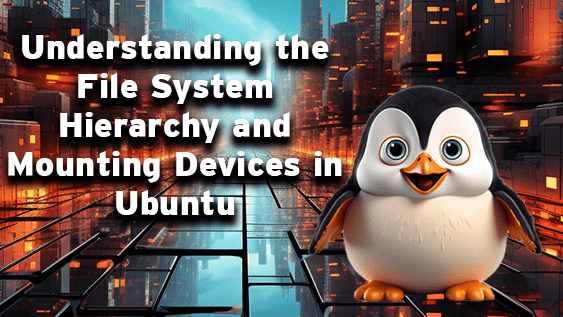
Understanding the File System Hierarchy and Mounting Devices in Ubuntu
July 1, 2023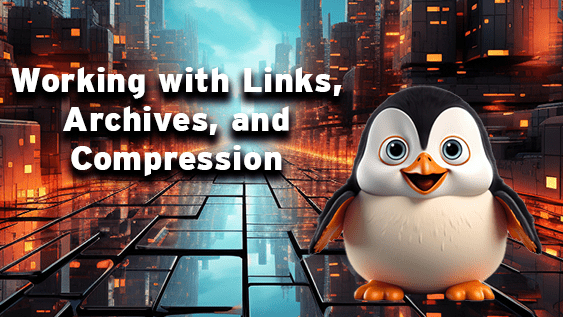
Working with Links, Archives, and Compression
July 1, 2023A Practical Guide to File and Directory Management
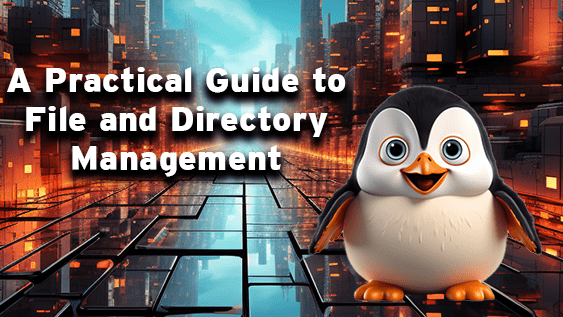
- Working with wildcards:
- Create five .txt files named
file1.txt,file2.txt,file3.txt,fileA.txt,fileB.txt. Use a wildcard to list only the files that end with a number. - Try to list all the files that start with ‘file’ and end with ‘A’ or ‘1’.
- Create five .txt files named
- Managing and working with directories:
- Create a directory named
test_directory. - Navigate into
test_directory. - Try to delete
test_directory(This should fail because you are inside the directory). - Navigate out of
test_directoryand then delete it.
- Create a directory named
- Working with absolute and relative pathnames:
- Navigate to the
/homedirectory using an absolute path. - If there is a
userdirectory inside/home, navigate into it using a relative path.
- Navigate to the
- Listing files and directories:
- Navigate to a directory of your choice and list all the files and directories in it.
- Use the
-loption to display additional information about the files and directories.
- Copying files and directories:
- Create a file named
source_file.txtand a directory nameddestination_directory. - Copy
source_file.txtintodestination_directory. - Verify the copy was successful by listing the contents of
destination_directory.
- Create a file named
- Moving files and directories:
- Create a file named
file_to_move.txtand a directory namedtarget_directory. - Move
file_to_move.txtintotarget_directory. - Verify the move was successful by listing the contents of
target_directory.
- Create a file named
- Deleting files and directories:
- Create a file named
file_to_delete.txtand a directory nameddirectory_to_delete. - Delete
file_to_delete.txt. - Delete
directory_to_delete.
- Create a file named
Please remember to replace the paths and file/directory names as needed according to your Ubuntu setup. Also, ensure to create backup copies or use non-essential data when practising delete, copy, and move operations to prevent any accidental data loss.
