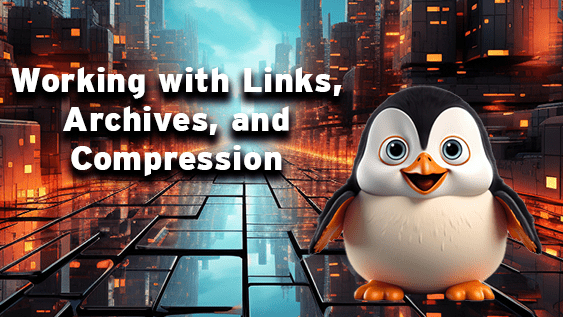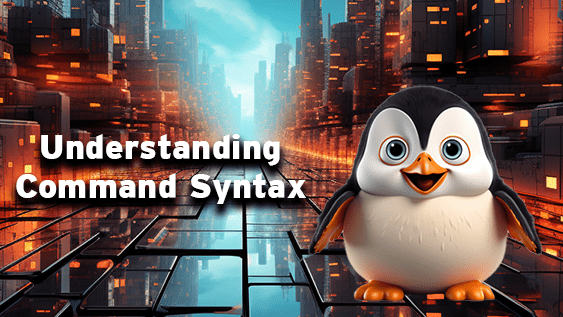
Understanding Command Syntax
July 1, 2023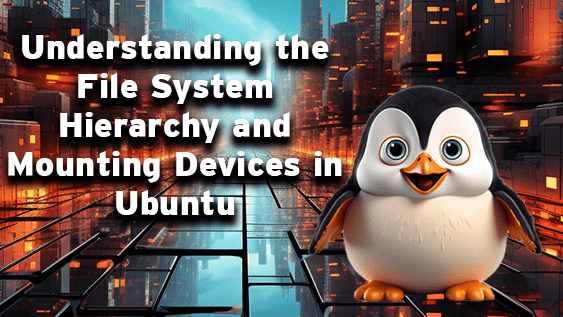
Understanding the File System Hierarchy and Mounting Devices in Ubuntu
July 1, 2023I/O Redirection, Using Pipes, Bash Completion, Editing Files with vim and Nano
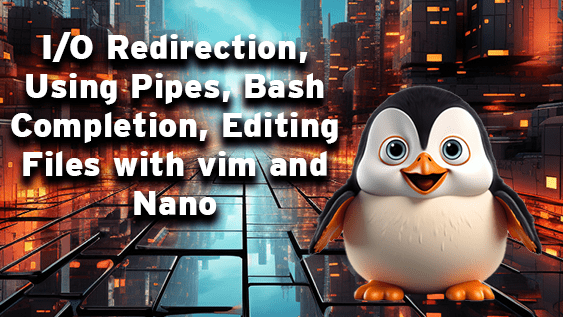
1. I/O Redirection
- Create a file named
file1.txtand write “Hello, World!” into it using I/O redirection. - Create a file named
file2.txtand append “How are you?” into it using I/O redirection. - Display the contents of
file1.txtandfile2.txtusing I/O redirection.
2. Using Pipes
- List all the files in your current directory and use a pipe to pass the output to
grepto find all.txtfiles. - Use the
pscommand to show your current processes, and use a pipe to pass the output togrepto find a specific process.
3. History
- Execute the last command again using the
historycommand. - Execute the 5th command from your history.
4. Bash Completion
- Start typing the name of a file or directory, then use bash completion to finish typing it.
- Start typing a command, then use bash completion to finish typing it.
5. Editing Files with vim
- Create a new file named
file3.txtand open it with vim. - Switch to insert mode and write “This is a test.” Save and quit.
- Reopen
file3.txt, delete “a test”, and replace it with “an exercise”. Save and quit.
6. Editing Files with nano
- Create a new file named
file4.txtand open it with nano. - Write “This is another test.” Save and exit.
- Reopen
file4.txt, delete “another test”, and replace it with “another exercise”. Save and exit.
Remember, the best way to learn is by doing. Don’t be afraid to experiment and try different things.