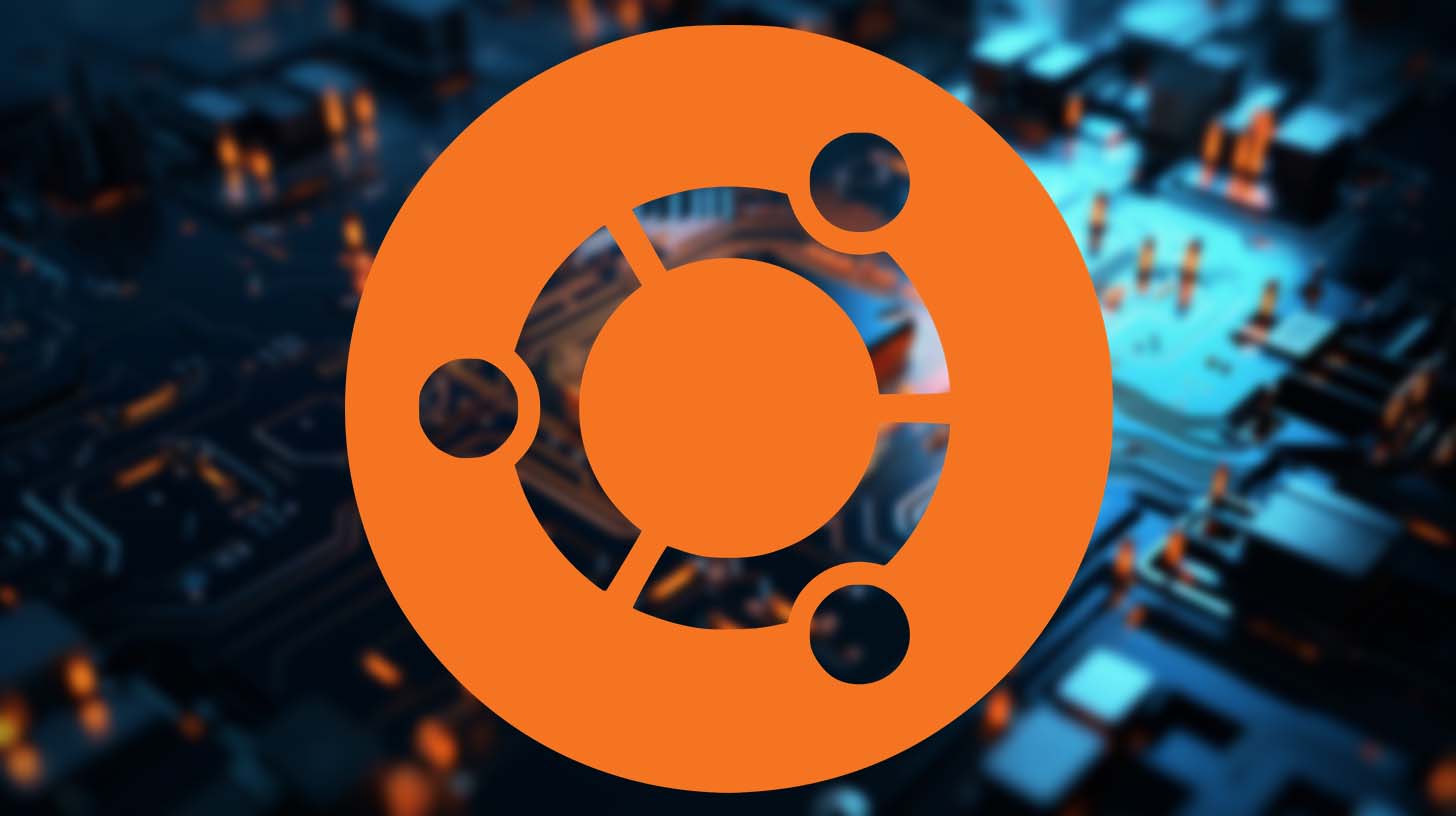Akira Ransomware: An Emerging Threat to Linux Machines
June 29, 2023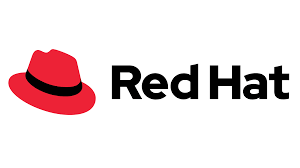
Registering and Subscribing a RHEL System to the Red Hat Customer Portal Using Red Hat Subscription-Manager
July 1, 2023Understanding Your Ubuntu System: How to Check the Number of CPU Cores
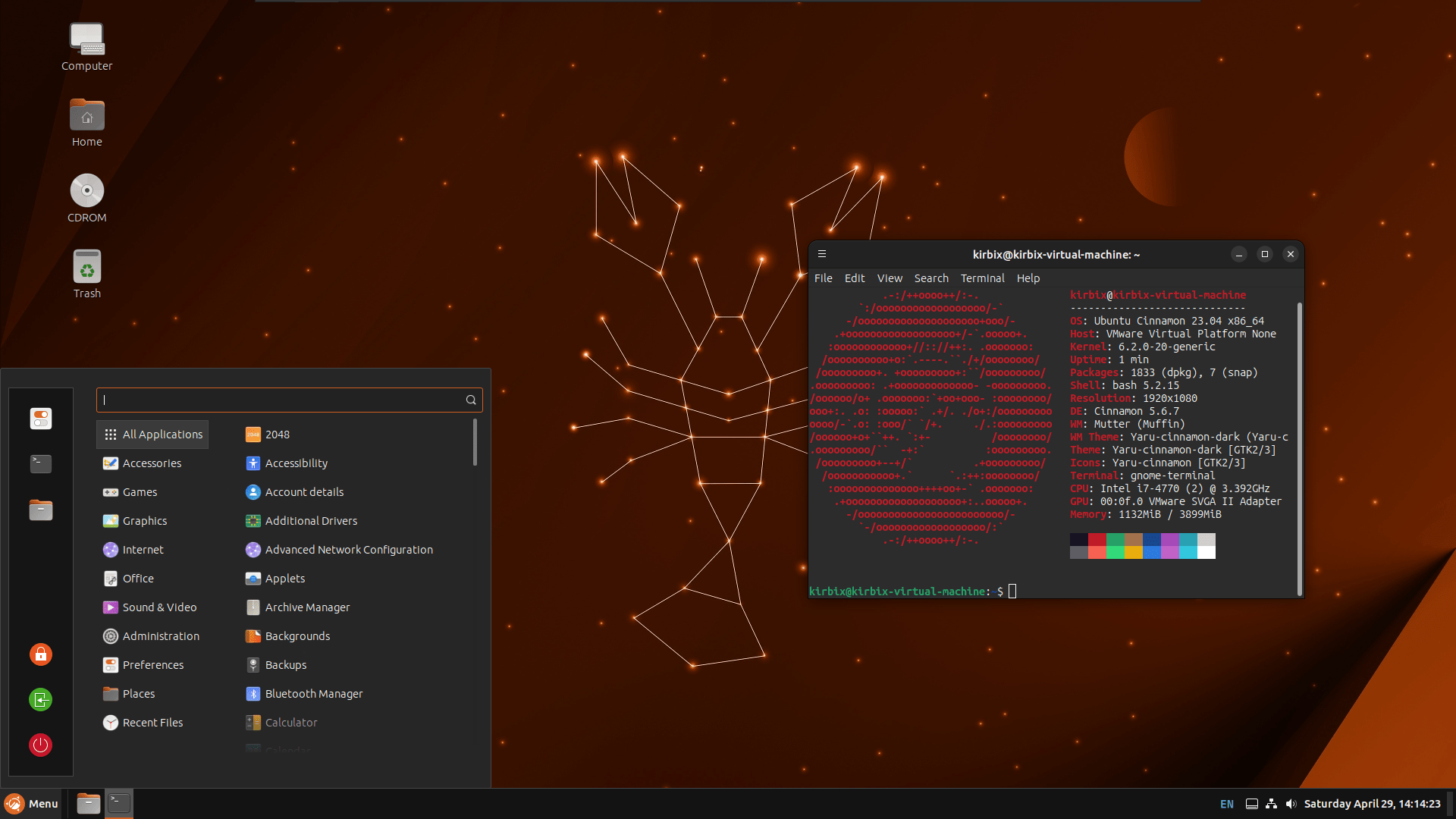
Understanding the number of CPUs on your Ubuntu system is essential for a variety of tasks, including performance optimization, troubleshooting, and knowledge of system capabilities. This article will examine several techniques for determining Ubuntu’s CPU count without the use of any external programs. To accommodate various user preferences, we will put a priority on command-line strategies and graphical user interface (GUI) tools.
Using the terminal is one of the simplest ways to check the number of CPUs in your Ubuntu system using various commands. Here are some of the commands you can use:
- lscpu Command – This command offers comprehensive data on the CPU structure and its functionalities. Users can acquire vital information like the number of CPUs or cores, CPU vendor details, cache dimensions, clock rates, and other essential details.
- cat /proc/cpuinfo – This command is another way to retrieve detailed information about the CPU(s) on a Ubuntu system. It reads the /proc/cpuinfo file, which contains information about each CPU core.
- nproc Command – Using the nproc command user can quickly display the number of CPUs or CPU cores present in their system. The output is simply numeric that represents the number of CPUs.
- Hwinfo Command – The hwinfo command in Ubuntu is a strong utility that gives thorough hardware details about your system. You may learn more about numerous components, including CPUs, RAM, discs, network interfaces, and more, in-depth.
- getconf _NPROCESSORS_ONLN Command – You can easily find out how many CPUs or online processors are currently in use on your system with Ubuntu’s “getconf _NPROCESSORS_ONLN” command.
In addition to these command-line tools, Ubuntu also provides several graphical user interfaces (GUI) tools for users who prefer a more visual approach. These include the Gnome System Monitor and Hardinfo, both of which provide detailed insights into various hardware components and system configurations.
By grasping the CPU count in your system, you can efficiently oversee system performance, address problems, and enhance resource allocation. Keep in mind to select the approach that aligns with your inclination and relish the advantages of comprehending your Ubuntu system thoroughly. Have a delightful computing experience!